Choosing the best text editor can be a difficult task for developers. With so many editors available today, you may have to opt for one with a wide range of plugins, support for your favorite programming language, or just a nice-looking interface.
Visual Studio Code has been one of the go-to tools for web and mobile application development due to its ability to support most programming languages and tools. Stack Overflow’s most popular technologies survey puts it on the number one spot as the IDE of choice among other developers in 2021.
However, Atom has also gained popularity as a free and open-source tool many developers use for code editing.
In this post, we will compare Microsoft’s Visual Studio IDE and GitHub’s Atom text editor. While choosing between these two is a personal decision, it’s essential to know your options to help you make an informed decision.
Main Differences Between Visual Studio vs Atom
The main differences between Visual Studio Code vs Atom are:
- Visual Studio Code doesn’t come with open-source applications, whereas Atom comes with a collection of open-source applications that are easy to use and pre-loaded with more fonts, themes, and plugins;
- Visual Studio Code is a relatively fast IDE and does not noticeably lag even with several extensions and plugins installed, whereas Atom’s loading is notoriously slow;
- The atom editor is hackable, offering the opportunity to customize its look and feel while adding extensions that fit your specific needs.
Similarities Between Visual Studio Code and Atom
- Visual Studio Code and Atom are Electron-based applications. Electron allows developers to build visually appealing cross-platform apps using web technologies, like JavaScript and HTML.
- Microsoft acquired GitHub in 2018 and now offers two excellent code editors: VS Code and Atom. Both tools are highly functional, adapting to the needs of developers.
- Atom and Visual Studio Code are fully functional text editors out of the box, but you can customize them in many ways to fit your coding style.
- Visual Studio Code and Atom are intuitive, user-friendly text editors that rely heavily on plugins to add maximum functionality. Both rely on many extensions to improve an individual’s productivity with coding.
- Both products offer rich IntelliSense tools, highlight syntax errors, and underline problematic keywords before you even save your file. Accessing a range of rich developer tools, including debugging and syntax checking, makes Visual Studio Code and Atom perfect for the everyday coder.
- Both Visual Studio and Atom are open-source, which means you can access the source code for free. You can also modify the code to fit your needs.
Visual Studio Code
Visual Studio Code is a free, open-source IDE (Integrated Development Environment) developed by Microsoft in April 2015. It is fully cross-platform, which means you can use it on your Windows computer, Mac, or even Linux.
Visual Studio Code offers a great way for developers to build projects, debug code, and automate processes. It supports various programming languages, including HTML, CSS, Java, C++, PHP, Objective-C, and Ruby.
It is a good tool for programmers because it has a built-in debugger. This way, programmers can use a single view of the code and debugger, making finding and fixing bugs faster and less time-consuming. Plus, you do not have to juggle multiple screens or constantly switch between them.
Atom
Atom is a powerful, free and open-source text editor for working on all three major operating systems: Windows, Linux, and Mac OS. It is a product of GitHub and runs on an incredible framework called Electron. This JavaScript framework allows you to develop cross-platform desktop applications quickly.
Atom is a text editor built with web technologies, including HTML, CSS, and JavaScript. It also supports all plugins written in Node.js. After installing it, you are free to choose from any of the eight different themes. If you do not like any of those, you can also install custom themes from within Atom.
Visual Studio Code vs Atom: A Tabular Comparison
Both VS Code and Atom have great features that make them stand out. Let’s have a look at some of them and see how they compare.
| Category | Visual Studio Code | Atom |
| Operating System | Windows, Linux, Mac OS X | Windows, Linux, Mac OS X |
| Cost | Free | Free |
| Extension/Plugin support | Yes | Yes |
| Developers | Microsoft | GitHub |
| License | MIT License | MIT License |
| Release date | April 2015 | February 2014 |
| Syntax highlighting | Yes | Yes |
| Inbuilt version control | Yes | Yes |
| Auto-completion | Yes | Yes |
| Multiple selection editing | Yes | Yes |
| Dynamic typing | Yes | Yes |
| Cross-platform support | Yes | Yes |
| Supported version control system | Supported through extensions | Supported through GitHub’s Bitbucket |
Visual Studio Code vs Atom: Features and Functionality
Both of these editors have a vast array of features that make them stand out. Here’s a quick rundown of what each application can do.
Configuration
In the past, you would only be able to configure Visual Studio Code through JSON files. Currently, you can do the configurations using a Graphical User Interface (GUI). It is easier to use the GUI than to use JSON files.
Plus, you maintain the same level of abstraction without any loss of performance. Designing through GUI is quicker and easier— a plus for most developers.
To configure using a GUI, use the following Visual Studio Code command menu.
- If using Windows, go to File – Preferences –Settings.
- If using Mac, go to Code – Preferences – Settings.
There are three ways you can edit your settings with a GUI in VS Code. You can either use a drop-down menu, a check box, or an input.
Atom has a GUI for all functionality, which means you can edit everything in one place instead of searching through a large JSON file. Its GUI is helpful, though it becomes sluggish when you add many extensions. To fix this, you can do away with any extensions you are not using and only keep the ones you need.
Git Integration
In Visual Studio Code, Git integration comes in the form of GitHub issues extension and pull requests. Many GitHub-related extensions are available for VS Code to share code, make changes, and collaborate with other developers.
Atom is a GitHub-generated product with Git integration. GitHub also comes integrated with VS Code, which is an extension of Git. When using Atom, you can access Git integration by navigating to “View” then clicking on “Toggle GitHub.”
Auto-Completion
Visual Studio Code and Atom have a feature called autocomplete. All it does is look through your open file to see if any strings match what you are typing. Essentially, it is a tool that helps you complete text as you input it.
VS Code comes with tools for auto-completion, such as Emmet and IntelliSense, which make coding more convenient. With Emmet, there is no need to type, copy, and paste. It speeds up the HTML and CSS workflow by completing most of the work for you.
Atom’s autocomplete functionality is made possible by the autocomplete plus package. You do not need to install this package separately; it comes installed with Atom.
VS Code has different rules because you have to install the Emmet and IntelliSense add-ons later.
Plugins
Visual Studio Code has plugins that allow users to add extra features such as language support, editor themes, commands, and more that help write robust code.
Atom stands out from other text editors and is the “Hackable Editor of the 21st Century”. It has an extensive plugin library with pre-installed plugins that set it apart from Visual Studio Code.
Core Features
Visual Studio Code has more features than Atom. Not only does it have the characteristics of an IDE, but there are more built-in features like building and debugging apps, Git integration, and Markdown support. It also has a preview function to check your readme.md file before uploading it to GitHub.
Atom relies heavily on extensions and offers customization by providing extensions for almost everything. It has fewer core features than VS Code, but it does come with Git integration.
User Experience
Visual Studio Code and Atom are both Electron-based applications with good user experiences, but Visual Studio Code comes out on top. Although Atom has many built-in features as Visual Studio Code, VS Code offers more with extensions and third-party apps.
Atom offers a basic GUI, but Visual Studio Code has a more aesthetically pleasing look. Both the editors are easy to modify with the many extensions provided.
Performance
Visual Studio Code is an excellent source for developers, with its core features and wide range of plugins expanding to meet many needs.
Atom is an extension-based editor that allows users to add features that are not in the core installation. Doing this can be advantageous because there are so many different extensions that you can add to improve your user experience. However, it can also be a downfall because it affects the performance of the application.
On the surface, Atom’s extension-based approach seems reasonable, but it tends to slow down when you add too many configurable plugins to the equation.
Visual Studio Code vs Atom: Which One Should You Choose?
As a developer, choosing an editor that will help you develop your application easily is vital. Visual Studio Code and Atom are both excellent and free. They are also open-source, cross-platform coding software. But which one should you choose? Below are some of the reasons you can choose either editor.
Reasons to Choose Visual Studio Code
- Even though based on Electron, Visual Studio Code has far less overhead than other related Electron apps.
- Visual Studio Code has all the features you need from a code editor, such as Markdown support, IntelliSense, and Git integration.
- Visual Studio Code is a lightweight editor that provides near-IDE functionality from the start and does not require much fiddling.
- Plugins in VS Code do not change the core functionality of the editor. They can only add new features, languages, and themes to help you make the program your own. The plugin constraint ensures that even after adding new plugins, the basics of VS Code stay unchanged.
Reasons to Choose Atom
- Atom is a code editor you can reformat to an Interactive Development Environment (IDE) with smart context-aware auto-completion, code navigation features, and document formatting.
- Atom is an open-source code editor with binary releases that are open source, free of any proprietary parts or telemetry, unlike Visual Studio Code.
- Atom’s plugins are very easy to use, install, and update. You can do it all from the app.
- Atom is the better option for people who need a simple editor and want to customize it to their liking. Its hackable nature makes it perfect for people who want the ability to personalize their content.
- Atom comes with a completely built-in Git and GitHub integration. This is unsurprising, considering GitHub developed Atom.
- There are many plugins available for the Atom editor, and they can completely change its functionality. These plugins enable you to create an entirely new editor.
Frequently Asked Questions about Visual Studio Code and Atom Editors
Answer: Visual Studio Code is better than Atom, even though both are Electron-based. While Atom technically has more features, Visual Studio Code has more built-in features ideal for everyday users. Atom still has third-party extensions that can provide the features that developers need for their work.
Answer: Atom is an excellent, lightweight editor, but it gets slower and less powerful if you add more extensions and plugins. Visual Studio Code is more powerful than Atom, but it does not have as many themes and extensions to choose from.
Visual Studio Code is also more efficient at handling those extensions. The result is an experience that is faster and more powerful than Atom.
Answer: Atom is a great coding editor capable of working with various digital fields, from software coding to web development. It works on Windows, Linux, and OSX operating systems. It is also open-source and 100% free. One of the most beneficial features of Atom is its flexibility, which allows for customization.
Answer: Visual Studio Code is a text editor. In contrast, Visual Studio is an Integrated Development Environment, offering many more services, including debugging and compilation. Text editors prioritize editing all types of files without considering the language of the code.
Conclusion
Visual Studio Code and Atom are both very popular, free tools for web development. You can use them to write HTML, CSS, and JavaScript code, debug and even run your projects.
When writing code, you want to make sure that you have access to the best code editor available. But which code editor is best for you? After comparing VS Code and Atom, VS Code wins in many aspects.
It offers an array of features that make it the best code editor for most developers. It’s fast, has excellent support for multiple languages, and has quick and effective debugging options.
From the outset, I feel Visual Studio Code seems like the perfect platform for developers. It’s fast to install, quick to launch and enables you to get down to coding straight away.
- CISSP vs CISM: Which Certification is Right for You? - December 11, 2021
- Should I Learn C++ or Java - December 8, 2021
- C# vs C++: What’s the Difference? - November 28, 2021


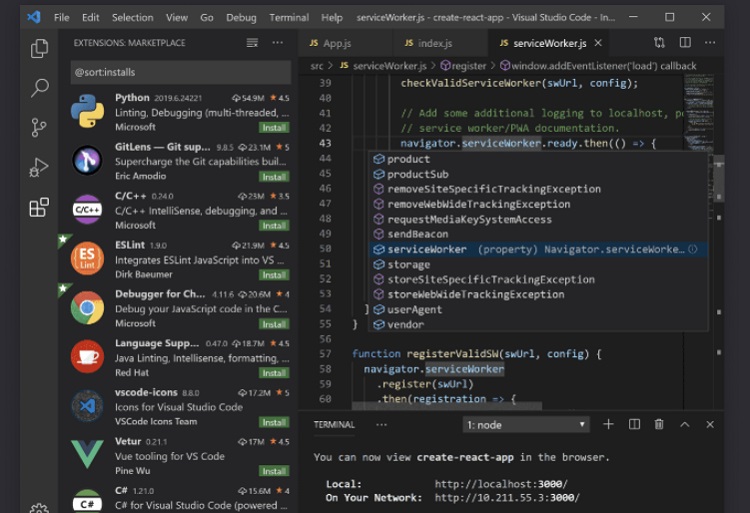
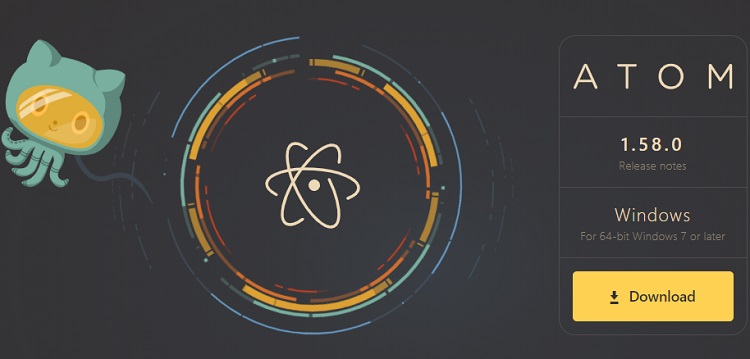
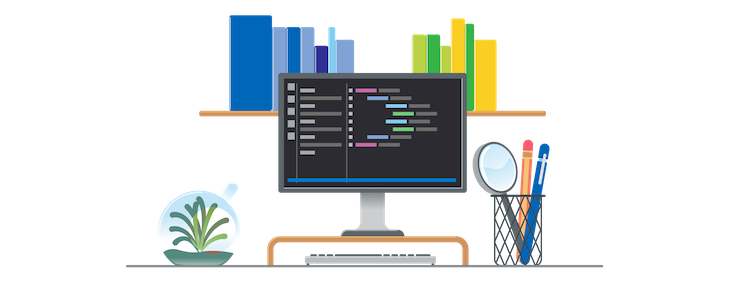
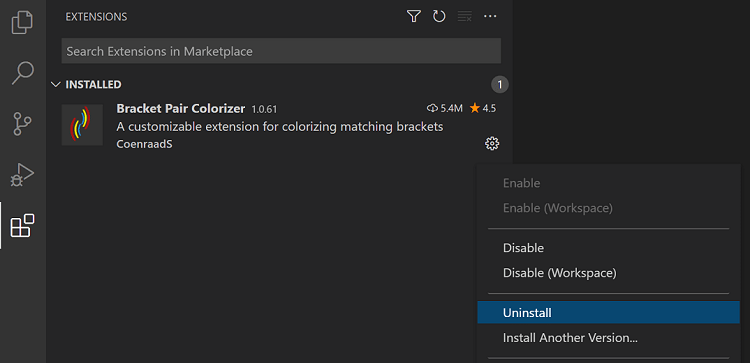
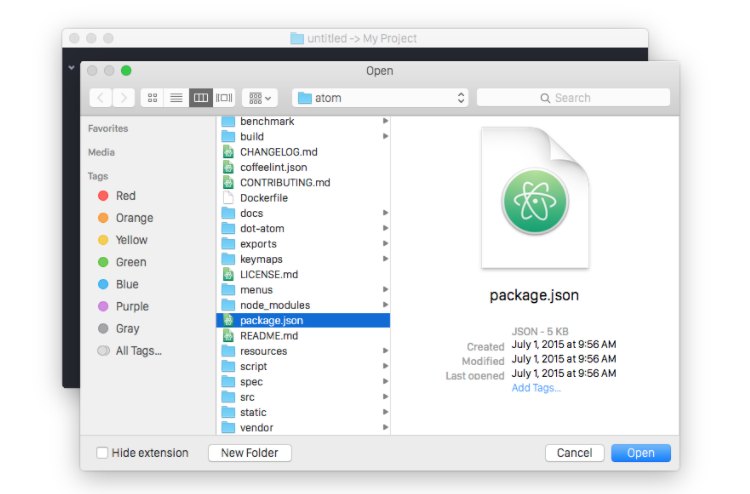


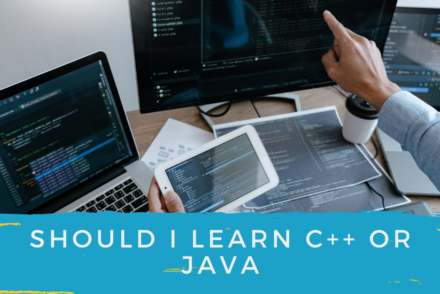
No Comments